Switch clipboard contents using a simple GUI
Images, text, files and other formats are supported with unlimited amounts of saved clipboards able to be created.
The idea of this is to easily switch clipboards with a simple click in a GUI. It comes with a built-in listener for Ctrl + Windows + C
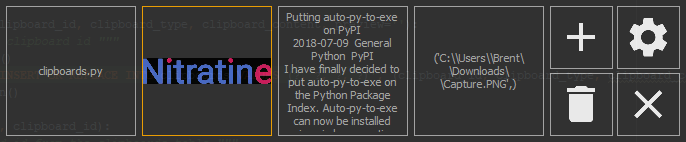
What Is This?
This is my solution to constantly overwriting my clipboard. It is a GUI that acts like a hotbar, click on a virtual clipboard to place it on your actual clipboard. Some command-line support has also been added in the form of setting and clearing clipboards.
A Simple Demo
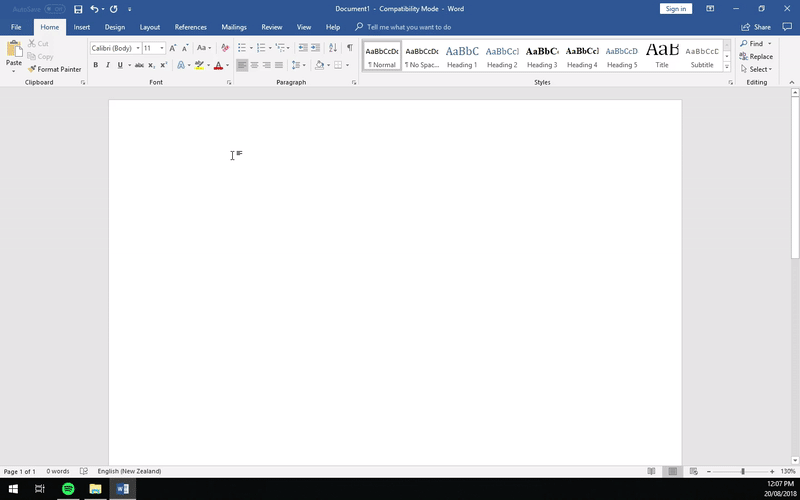
Getting Started
Prerequisites
- Python >= 3.5
- Windows
Installation and Usage
Installing Via PyPi
To install the package from PyPI, execute:
python -m pip install multi-clipboard
Now you can run the project anywhere using:
multi-clipboard
Installing Via the Repository
You can install this project using this repository by following these steps:
1. Clone/download the repository
2. Open cmd/terminal and cd into multi-clipboard using cd multi-clipboard
3. Execute python setup.py install
Now you can run the project anywhere using:
multi-clipboard
Running the Package From Source
Don't want to have to install the package? Follow these steps:
1. Clone/download the repository
2. Open cmd/terminal and cd into multi-clipboard using cd multi-clipboard
3. Install requirements using python -m pip install -r requirements.txt and install this if pywin32 doesn't install
4. Run the project using python -m multi_clipboard
GUI Usage
- Click on clipboard to switch to it (will close automatically on selection by default)
- You can also use TAB to highlight the clipboards and then press ENTER to set the currently selected keyboard
- Right-click menu on each clipboard to individually delete/set
- Click on the trash to delete all clipboards
- Click on the plus button to create a new clipboard
- Settings for the GUI can be toggled easily in the settings window. In here you can:
- Change window settings (opacity, frame, stay on top...)
- Toggle the listener
- Make the listener start on user login
Opening the GUI With A Mouse Click
If you rather a double click opposed to typing mutli-clipboard in the terminal, open the project and then click the settings button. On the right you will see a button labelled "Create Shortcut"; clicking this will ask you where you want to save a shortcut script (VB script).
Command Line Usage
multi-clipboard- Opens GUImulti-clipboard -s [clipboard]- Will load data from that clipboard if it existsmulti-clipboard -c *- Delete all clipboardsmulti-clipboard -c 1- Delete clipboard 1multi-clipboard --start-listener- Starts the listener if it isn't runningmulti-clipboard --stop-listener- Stops the listener if it's runningmulti-clipboard --current- Check what clipboard you are currently on
The Listener
This package has a built-in listener which listens for Ctrl + Windows + C (Left control). This can be enabled in the GUI's settings under "Toggle Listener" or by arguments as described above. This also comes with a feature to make the listener start on startup. To enable this, go into the GUI's settings and click "Listener Autostart" to toggle it on/off.
GUI With Settings Open
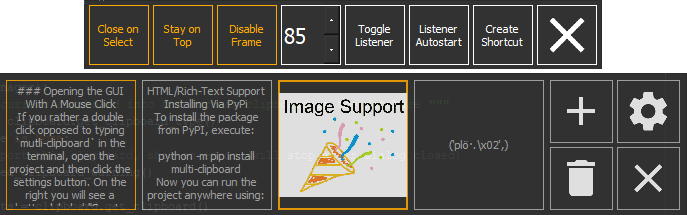
Thanks to
- Michael Robertson for adding file support in previous versions.


