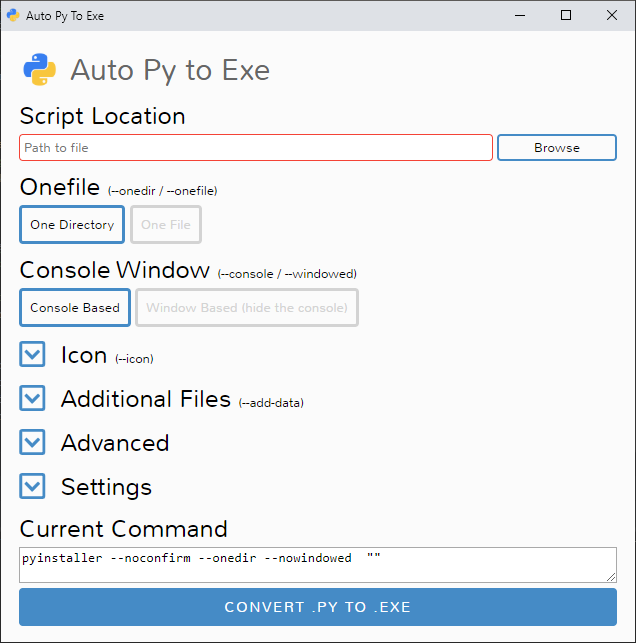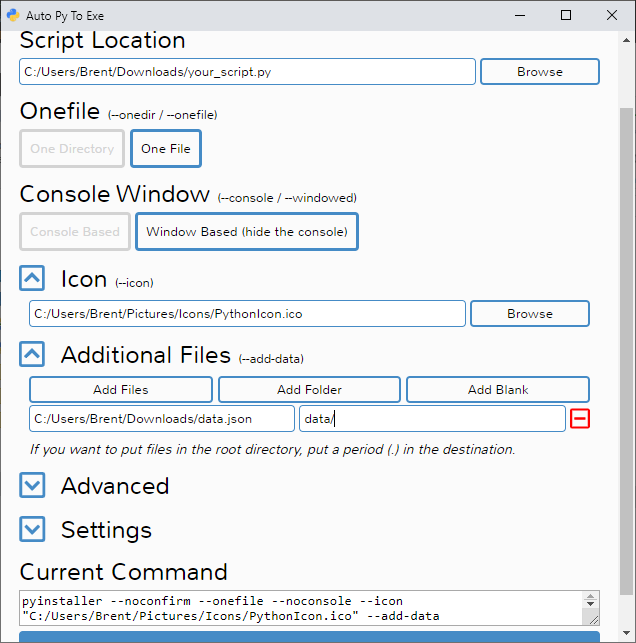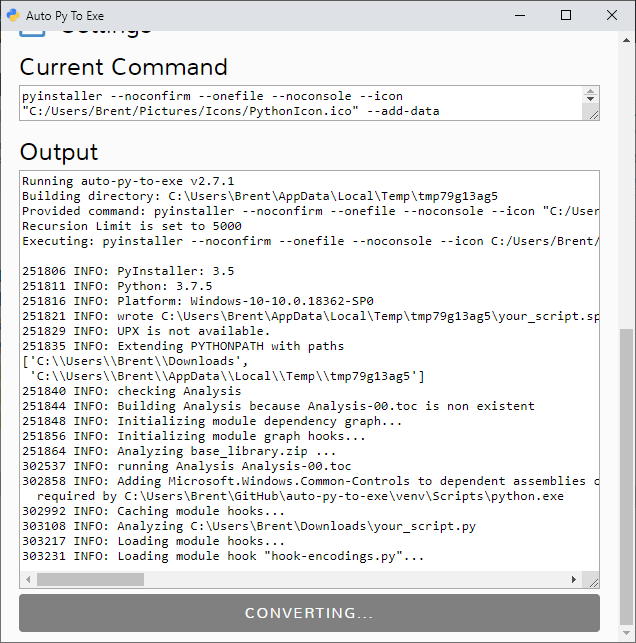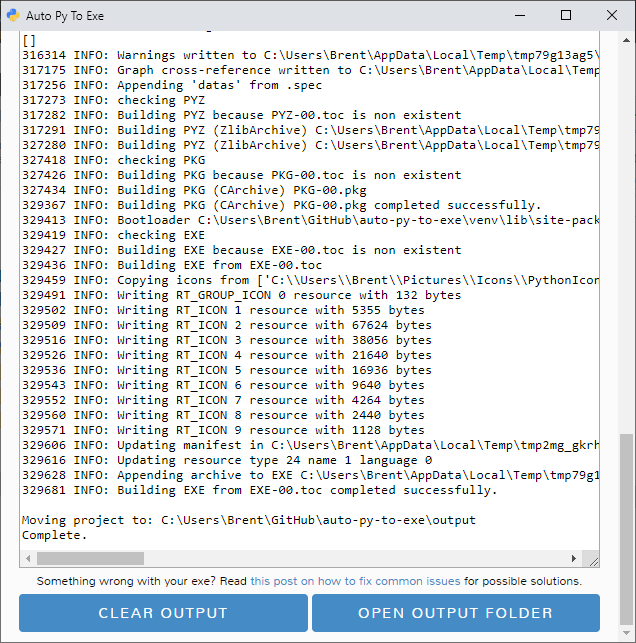What is this?
This application displays a simple interface that allows you to convert py to exe easily. By just selecting the file, if you want it to convert to onefile and if you want a console, you will only need to press convert and wait for the script to do the rest.
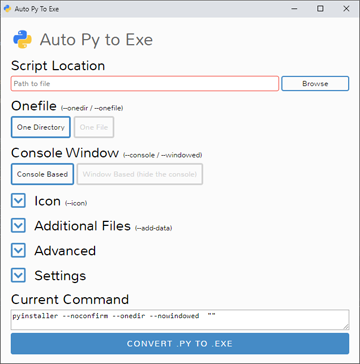
The script is built using Eel and uses PyInstaller to convert the script
Demo
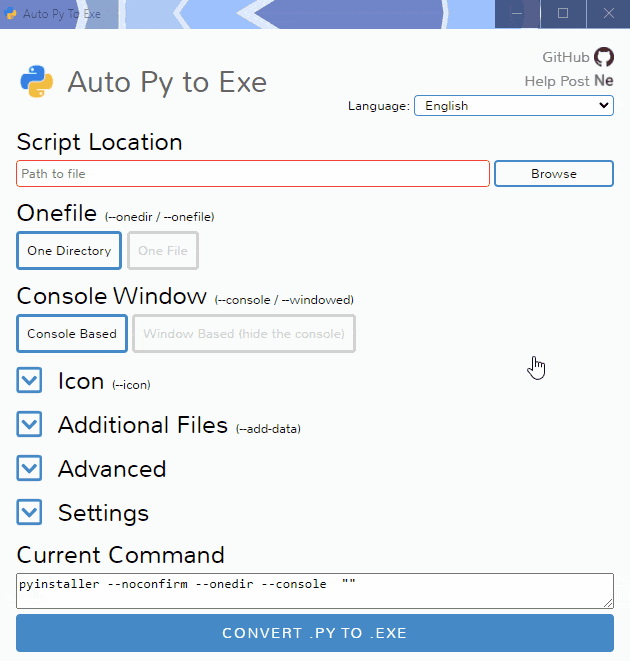
Getting Started
Prerequisites
- Python : 3.6-3.10
To have the interface displayed in the images, you will need chrome. If chrome is not installed or --no-chrome is supplied, the default browser will be used.
Installation and Usage
Installing Via PyPI
You can install this project using PyPI:
$ pip install auto-py-to-exe
Then to run it, execute the following in the terminal:
$ auto-py-to-exe
Installing Via GitHub
$ git clone https://github.com/brentvollebregt/auto-py-to-exe.git
$ cd auto-py-to-exe
$ python setup.py install
Then to run it, execute the following in the terminal:
$ auto-py-to-exe
Running Locally Via Github (no install)
You can run this project locally by following these steps:
1. Clone/download the repo
2. Open cmd/terminal and cd into the project
3. Execute python -m pip install -r requirements.txt
Now to run the application, execute python -m auto_py_to_exe. A Chrome window in app mode will open with the project running inside.
Make sure you are in the directory below auto_py_to_exe (you will be after step 3) when calling
python -m auto_py_to_exeor you will need to reference the folder auto_py_to_exe absolutely/relatively to where you currently are.
Using the Application
- Select your script location (paste in or use a file explorer)
- Outline will become blue when file exists
- Select other options and add things like an icon or other files
- Click the big blue button at the bottom to convert
- Find your converted files in /output when completed
Easy.
Arguments
Usage: auto-py-to-exe [-nc] [-c [CONFIG]] [filename]
| Argument | Type | Description |
|---|---|---|
| filename | positional | Pre-fill the "Script Location" field in the UI. |
| -nc, --no-chrome | optional | Open the UI using the default browser (which may be Chrome). Will not try to find Chrome |
| -c [CONFIG], --config [CONFIG] | optional | Provide a configuration file (json) to pre-fill the UI. These can be generated in the settings tab. |
| -o [PATH], --output-dir [PATH] | optional | Set the default output directory. This can still be changed in the ui. |
If you are running this package locally, you will need to call
python -m auto_py_to_exeinstead ofauto-py-to-exe
JSON Configuration
Instead of inserting the same data into the UI over and over again, you can export the current state by going to the "Configuration" section within the settings tab and exporting the config to a JSON file. This can then be imported into the UI again to re-populate all fields.
This JSON config export action does not save the output directory automatically as moving hosts could mean different directory structures. If you want to have the output directory in the JSON config, add the directory under nonPyinstallerOptions.outputDirectory in the JSON file (will need to create a new key).
Video
If you need something visual to help you get started, I made a video for the original release of this project; some things may be different but the same concepts still apply.
Issues Using the Tool
If you're having issues with the packaged executable or using this tool in general, I recommend you read my blog post on common issues when using auto-py-to-exe. This post covers things you should know about packaging Python scripts and fixes for things that commonly go wrong.
Screenshots
Response
I really wanted to get this project out there so I released a YouTube video demonstrating how to set up and use the interface (video above). A day later I made a post in the /r/Python subreddit titled "Auto Py to Exe is Complete". To my surprise, the next morning (about 7 hours) I had more than 300 upvotes which to me was a big thing. I had many replies which I took time to read and reply to. About 44 hours later the post finally lost its top place on the subreddit and the post is sitting at 454 points with 12.1k views and 75 comments. I can't believe how big this got and it means a lot to me when I saw people thanking me for the project. When a couple of issues came to the Github repo I realised people do care about this and I was quick to fix these. Once again, thank you for the support; I loved making this project.